- Welcome to LandzDown Forum.
Recent posts
#1
Web News / Time Change
Last post by Corrine - Today at 05:14:19 PMDaylight Savings Time (DST) ends in Europe on 26 October 2025. This means that our overseas friends will turn their clocks back one hour tonight and get that extra hour sleep they lost earlier this year. DST starts again in Europe on March 29, 2026, and ends on October 26, 2026.
DST ends in the U.S. next week, November 2, 2025, so we won't get that extra hour sleep until next week. DST will return here on March 8, 2026, much later than Europe. It ends on November 1, 2026.
DST ends in the U.S. next week, November 2, 2025, so we won't get that extra hour sleep until next week. DST will return here on March 8, 2026, much later than Europe. It ends on November 1, 2026.
#2
General Software News, Updates & Discussions / Re: Windows 11 Insider DEV Cha...
Last post by Corrine - October 24, 2025, 08:19:25 PMAnnouncing Windows 11 Insider Preview Build 26220.6982 (Dev Channel)
New features gradually being rolled out to the Dev Channel with toggle on
[Windows Search Box]
Changes and Improvements gradually being rolled out to the Dev Channel with toggle on
[Settings]
Fixes gradually being rolled out to the Dev Channel with toggle on
General]
New features gradually being rolled out to the Dev Channel with toggle on
[Windows Search Box]
- In this update, we are introducing Copy & Search, a feature that allows you to search the text in your clipboard with a single click. When you copy text anywhere in Windows, a paste gleam will appear in your search box. Click on this gleam and your copied text will appear in the search field, allowing you to search instantly. To get started:
- Copy text from a document, webpage, or app.
- After copying text, the paste gleam will appear in the search box on the taskbar.
- Click the paste gleam to search for the copied text.
- For customers on Copilot+ PCs, we are introducing a new 'Wait time before acting' setting in Voice Typing, allowing users to configure the delay before a voice command is executed. This provides greater flexibility for users with varying speech patterns, enabling more accurate recognition whether speaking slowly or quickly.
- We're introducing a new feature that helps improve system reliability. If your PC experiences a bugcheck (unexpected restart), you may see a notification when signing in suggesting a quick memory scan. If you choose to run it, the system will schedule a Windows Memory Diagnostic scan to run during your next reboot (taking 5 minutes or less on average) and then continue to Windows. If a memory issue is found and mitigated, you will see a notification post-reboot. Please note:
- This early flight includes all bugcheck codes as triggers while we study the relationship between memory corruption and crashes. Future builds will refine targeting.
- Currently this is experience not supported on Arm64 devices, systems with Administrator Protection, or BitLocker without Secure Boot.
Changes and Improvements gradually being rolled out to the Dev Channel with toggle on
[Settings]
- Device Cards in Settings has been updated to provide more clarity on information about your device for better readability and streamlined navigation for improved user experience.
- In Settings About, we've enhanced it to deliver a more structured and intuitive experience, empowering users with device insights, and seamless navigation to related device components – including quick access to Storage settings.
- Search: You can now scroll through all search results directly in the flyout, without needing to open a separate results page.
- We're helping users discover more actionsin Click to Do!
- A helpful hint now appears as you launch Click to Do, assisting unfamiliar users in discovering powerful actions that help you work quickly and intuitively.
- Known issue: When there are multiple monitors, the hint appears on every display, and closing one of them does not dismiss the others.
- Windows Insiders with the larger Start menu flyout will now notice that the Windows Search flyout now matches in size. This update aims to create a smoother transition when searching. The feature relies on the updated Start menu rolled out to WIP earlier this year.
- File Explorer Home on-hover actions for faster file management (previously released to Insiders with MSA) is now available for enterprise customers.
- We're restarting the rollout of the new animations on taskbar– appreciate your patience.
- Windows Studio Effects now offers support on additional, alternative, cameras as a part of a gradual rollout to Windows Insiders on Snapdragon-powered and AMD Copilot+ PCs, previously only available to Intel®-powered Copilot+ PCs.
Fixes gradually being rolled out to the Dev Channel with toggle on
General]
- Fixed an issue causing text actions that use Phi Silica in Click to Do and Recall to not work correctly on the previous build.
- Fixed an issue where hovering over the taskbar with a pen was making the taskbar prematurely hide for some Insiders recently.
- Fixed an issue where voice access wasn't working correctly when attempting to interact with the taskbar (calling out a number wasn't invoking that item).
- Fixed an issue where if you used the touch keyboard to input your password on the login screen, it might not disappear after logging into your PC.
- Fixed an issue where the search icon in File Explorer might infinitely loop in an animation recently.
- If you've been experiencing an issue recently with widgets not being able to log in, that should be resolved now.
- Fixed an issue when running an app as administrator where the text in the UAC prompt might be truncated.
- Fixed an issue which was causing some apps and their processes to not be grouped correctly.
- Updated the buttons to have rounded corners when you're shutting down your PC and are prompted if you want to shut down anyway despite running apps.
#3
General Software News, Updates & Discussions / Re: Windows 11 Insider Beta Ch...
Last post by Corrine - October 24, 2025, 08:05:37 PMAnnouncing Windows 11 Insider Preview Build 26120.6982 (Beta Channel)
This Build is for Windows Insiders on Windows 11, version 24H2.
New features gradually being rolled out to the Beta Channel with toggle on
[Windows Search Box]
Changes and Improvements gradually being rolled out to the Beta Channel with toggle on
[Settings]
Fixes gradually being rolled out to the Beta Channel with toggle on
[General]
This Build is for Windows Insiders on Windows 11, version 24H2.
New features gradually being rolled out to the Beta Channel with toggle on
[Windows Search Box]
- In this update, we are introducing Copy & Search, a feature that allows you to search the text in your clipboard with a single click. When you copy text anywhere in Windows, a paste gleam will appear in your search box. Click on this gleam and your copied text will appear in the search field, allowing you to search instantly. To get started:
- Copy text from a document, webpage, or app.
- After copying text, the paste gleam will appear in the search box on the taskbar.
- Click the paste gleam to search for the copied text.
- For customers on Copilot+ PCs, we are introducing a new 'Wait time before acting' setting in Voice Typing, allowing users to configure the delay before a voice command is executed. This provides greater flexibility for users with varying speech patterns, enabling more accurate recognition whether speaking slowly or quickly.
- We're introducing a new feature that helps improve system reliability. If your PC experiences a bugcheck (unexpected restart), you may see a notification when signing in suggesting a quick memory scan. If you choose to run it, the system will schedule a Windows Memory Diagnostic scan to run during your next reboot (taking 5 minutes or less on average) and then continue to Windows. If a memory issue is found and mitigated, you will see a notification post-reboot. Please note:
- This early flight includes all bugcheck codes as triggers while we study the relationship between memory corruption and crashes. Future builds will refine targeting.
- Currently this is experience not supported on Arm64 devices, systems with Administrator Protection, or BitLocker without Secure Boot.
Changes and Improvements gradually being rolled out to the Beta Channel with toggle on
[Settings]
- Device Cards in Settings has been updated to provide more clarity on information about your device for better readability and streamlined navigation for improved user experience.
- In Settings About, we've enhanced it to deliver a more structured and intuitive experience, empowering users with device insights, and seamless navigation to related device components – including quick access to Storage settings.
- Search: You can now scroll through all search results directly in the flyout, without needing to open a separate results page.
- We're helping users discover more actionsin Click to Do!
- A helpful hint now appears as you launch Click to Do, assisting unfamiliar users in discovering powerful actions that help you work quickly and intuitively.
- Known issue: When there are multiple monitors, the hint appears on every display, and closing one of them does not dismiss the others.
- Windows Insiders with the larger Start menu flyout will now notice that the Windows Search flyout now matches in size. This update aims to create a smoother transition when searching. The feature relies on the updated Start menu rolled out to WIP earlier this year.
- File Explorer Home on-hover actions for faster file management (previously released to Insiders with MSA) is now available for enterprise customers.
- We're restarting the rollout of the new animations on taskbar– appreciate your patience.
- Windows Studio Effects now offers support on additional, alternative, cameras as a part of a gradual rollout to Windows Insiders on Snapdragon-powered and AMD Copilot+ PCs, previously only available to Intel®-powered Copilot+ PCs.
Fixes gradually being rolled out to the Beta Channel with toggle on
[General]
- Fixed an issue causing text actions that use Phi Silica in Click to Do and Recall to not work correctly on the previous build.
- Fixed an issue where hovering over the taskbar with a pen was making the taskbar prematurely hide for some Insiders recently.
- Fixed an issue where voice access wasn't working correctly when attempting to interact with the taskbar (calling out a number wasn't invoking that item).
- Fixed an issue where if you used the touch keyboard to input your password on the login screen, it might not disappear after logging into your PC.
- Fixed an issue where the search icon in File Explorer might infinitely loop in an animation recently.
- If you've been experiencing an issue recently with widgets not being able to log in, that should be resolved now.
- Fixed an issue when running an app as administrator where the text in the UAC prompt might be truncated.
- Fixed an issue which was causing some apps and their processes to not be grouped correctly.
- Updated the buttons to have rounded corners when you're shutting down your PC and are prompted if you want to shut down anyway despite running apps.
#4
General Software News, Updates & Discussions / Re: Windows 11 Insider Beta Ch...
Last post by Corrine - October 23, 2025, 06:49:16 PMAnnouncing Windows 11 Insider Preview Build 27975 (Canary Channel)
What's new in Build 27975
[General]
Fixes
[Input]
What's new in Build 27975
[General]
- This update includes a small set of general improvements and fixes that improve the overall experience for Insiders running this build on their PCs.
Fixes
[Input]
- Fixed an issue impacting touch keyboard launch reliability in the latest Canary builds.
- Fixed an issue impacting certain devices which was causing the Windows Hello PIN to not work after upgrading to the latest Canary builds, until you set it up again.
- Fixed an issue causing Settings to crash when accessing drive information under Settings > System > Storage. This also impacted accessing the drive information from the properties when you right clicked a drive in File Explorer.
#5
General Software News, Updates & Discussions / Re: Windows 11 Insider Release...
Last post by Corrine - October 22, 2025, 12:48:22 PMReleasing Windows 11 Builds 26100.7015 and 26200.7015 to the Release Preview Channel
Gradual rollout
The following features and improvements might not be available to all users because they will roll out gradually. Text bolded in brackets indicate the area of the change being documented. Please note that features and improvements that gradually roll out may not begin rolling out right away nor will they immediately show up right away.
Normal rollout
This update includes the following features and improvements that are rolling out as part of this update. Text bolded in brackets indicates the area of the change being documented.
Gradual rollout
The following features and improvements might not be available to all users because they will roll out gradually. Text bolded in brackets indicate the area of the change being documented. Please note that features and improvements that gradually roll out may not begin rolling out right away nor will they immediately show up right away.
- [Start menu] New! The redesigned Start menu, built to help you access your apps more quickly and smoothly. Its redesigned layout makes it easier than ever to find what you need.
- Scrollable 'All' section: The main page now includes a scrollable "All" section, making it easier to find apps.
- Category and grid views: Switch between two new views—category view, which groups apps by type and highlights frequently used ones, and grid view, which lists apps alphabetically with more horizontal space for easier scanning. The menu remembers your last selected view.
- Responsive layout: The Start menu adapts to your screen size. Larger displays show more pinned apps, recommendations, and categories by default. Sections like Pinned and Recommended expand or collapse based on content. You can customize these views under Settings > Personalization > Start.
- Phone Link integration: A new mobile device button next to Search lets you expand or collapse content from your connected phone. This feature supports Android and iOS devices in most markets and will roll out to the European Economic Area (EEA) in 2025.
- Scrollable 'All' section: The main page now includes a scrollable "All" section, making it easier to find apps.
- [Voice access]
- New! Fluid Dictation in voice access makes voice-based dictation smoother and smarter. It helps correct grammar, punctuation, and filler words in real time. Powered by on-device small language models (SLMs), it offers fast and private processing. Fluid Dictation is on by default—just open the voice access app to start. To turn it on or off, go to Settings or say Turn on Fluid Dictation or Turn off Fluid Dictation. You can use it in most text input apps, but it's disabled in secure fields like passwords or PINs Fluid Dictation is available in all English locales on Copilot+ PCs.
- New! You can now configure a delay before a voice command is executed. To set this up, go to Voice access settings > Wait time before acting, and select the option that best matches your preferences.
- New! Voice Access now supports Japanese, expanding accessibility for more users. You can now navigate, dictate, and interact with Windows using voice commands. With this update, Windows users who speak Japanese can enjoy a hands-free, voice-powered PC experience.
- Fixed: Voice access unexpectedly stops working, showing error code 9001.
- New! Fluid Dictation in voice access makes voice-based dictation smoother and smarter. It helps correct grammar, punctuation, and filler words in real time. Powered by on-device small language models (SLMs), it offers fast and private processing. Fluid Dictation is on by default—just open the voice access app to start. To turn it on or off, go to Settings or say Turn on Fluid Dictation or Turn off Fluid Dictation. You can use it in most text input apps, but it's disabled in secure fields like passwords or PINs Fluid Dictation is available in all English locales on Copilot+ PCs.
- [Agent in Settings] New! The new agent in the Settings experience now supports French.
- [Settings] New! The "Email & accounts" section is now called "Your accounts." You manage all your accounts under Settings > Accounts.
- [Click to Do]
- New! The prompt box in Click to Do streamlines interaction with Copilot, helping you work more efficiently. You can type a custom prompt directly into the text box, which sends your prompt and selected on-screen content to Copilot. Suggested prompts appear below the text box and are powered locally by https://learn.microsoft.com/en-us/windows/ai/apis/phi-silica. These suggestions are available for text selections in English, Spanish, and French. This feature isn't currently available in the European Economic Area (EEA) or China.
- New! You can now translate on-screen text with Microsoft Copilot with Click to Do. When you select text that is in a different language from your Windows display language or preferred language setting, a translation suggestion appears. After selecting the option to translate the text, the translated text will appear in the Copilot app. You can see the supported regions and languages in Microsoft Copilot. This experience is not yet available for customers in the EEA (European Economic Area) or China.
- New! Click to Do provides unit conversions for length, area, volume, height, temperature, and speed. When you hover over a number + unit, a floating tooltip will show you the conversation. When you select the number + unit, the context menu opens with additional conversation options. You can also access more conversions via the Copilot app. This experience is not yet available for customers in the EEA (European Economic Area) or China.
- New! By pressing and holding two fingers anywhere on your Copilot+ PC with a touch screen, you can simultaneously launch Click to Do, select the entity under your finger and see relevant actions.
- New! You can now select objects in Click to Do using Freeform Selection, Rectangle Selection and Ctrl + Click. To use Freeform Selection Mode, select the Freeform button on the toolbar. Then use your pen or finger to draw freely around the items you want to select. To use the Rectangle Selection Mode, select the Rectangle Selection button on the toolbar. Then drag a box around the items. Everything inside the rectangle will be selected. You can also use Ctrl + Click to select multiple types of items—such as text and images—by holding down the Ctrl key and selecting each item.
- New! Click to Do can now detect tables. You can now highlight any simple table and send it to Excel, copy or share it. With a table in any application, you can press Win + Click to invoke Click to Do, or Win + Q or right swipe and tap to select the table. Once selected, you'll see the actions you can take like Convert to table with Excel. Just click, capture and continue. This is available on Snapdragon-powered Copilot+ PCs, with support for AMD and Intel-powered Copilot+ PCs coming soon. You'll need the latest Microsoft Excel application installed on your PC to see Convert to table with Excel and a Microsoft 365 Subscription. This change is not yet rolling out to Windows Insiders in the EEA (European Economic Area).
- New! Live Persona Cards from Microsoft 365 now appears in Click to Do. To view a profile card, press Win + Click on an email address from your organization.
- New! Visual cues now make key items, such as emails, tables, and more, light up on your screen as you launch Click to Do.
- Fixed: Click to Do may unexpectedly invoke sometimes when pressing Windows key + P.
- New! The prompt box in Click to Do streamlines interaction with Copilot, helping you work more efficiently. You can type a custom prompt directly into the text box, which sends your prompt and selected on-screen content to Copilot. Suggested prompts appear below the text box and are powered locally by https://learn.microsoft.com/en-us/windows/ai/apis/phi-silica. These suggestions are available for text selections in English, Spanish, and French. This feature isn't currently available in the European Economic Area (EEA) or China.
- [File Explorer]
- New! Recommended files in File Explorer Home are now available in personal Microsoft accounts and local accounts. Recommended files show content such as files you frequently used, have recently downloaded, or added to your File Explorer Gallery. This change is not yet rolling out in the EEA (European Economic Area). If you would prefer not to see the recommended section in File Explorer Home, this can be turned off in File Explorer Folder Options. When turned off, folders pinned to Quick Access will display instead.
- New! When you hover over a file in File Explorer Home, commands such as Open file location or Ask Copilot This experience is available if you're signed in with a Microsoft account. Support for work and school account (Entra ID) will be available in a future update. This change is not available in the EEA (European Economic Area).
- New! StorageProvider APIs are now available for cloud providers to integrate with File Explorer Home. Developers can learn to enable the system to query for suggested files.
- Fixed: The File Explorer context menu may unexpectedly switch back and forth between the normal view and Show More Options on each right click.
- Fixed: When opening a folder from another app (for example, opening the Downloads folder from a browser), your custom view — including sorting files by name, changing the icon size, or removing grouping — unexpectedly resets back to default.
- Fixed: The body of the File explorer window may no longer respond to mouse clicks after invoking the context menu.
- Fixed: Extracting very large archive folders (1.5gb+) may fail with a Catastrophic Error (0x8000FFFF).
- Fixed: File Explorer may become unresponsive when opening Home.
- New! Recommended files in File Explorer Home are now available in personal Microsoft accounts and local accounts. Recommended files show content such as files you frequently used, have recently downloaded, or added to your File Explorer Gallery. This change is not yet rolling out in the EEA (European Economic Area). If you would prefer not to see the recommended section in File Explorer Home, this can be turned off in File Explorer Folder Options. When turned off, folders pinned to Quick Access will display instead.
- [Taskbar]
- New! The battery icons are now improved to display colored icons to indicate charging states, simplified overlays that don't block the percentage bars, and an option to turn on battery percentage. A green battery icon shows that your PC is charging and is in a good state. A yellow icon indicates your battery is less than or equal to 20%. You can also enable the ability to see the battery percentage next to the battery icon in the system tray. To turn on this feature, go to Settings > Power & battery and toggle on the "Battery Percentage"
- New! When you hover over an open app icon on the taskbar, a thumbnail preview of the app window appears with a new "Share with Copilot" button beneath this preview. Selecting it allows Copilot Vision to scan, analyze, and offer insights on the content displayed by the app at that time. This option can be turned off if preferred under Settings > Personalization > Taskbar > Taskbar behaviors, using the checkbox "Share any window from my taskbar".
- Fixed: If you hover over an app icon on the taskbar, and then click the window preview, the preview may dismiss and not bring the window to the foreground.
- New! The battery icons are now improved to display colored icons to indicate charging states, simplified overlays that don't block the percentage bars, and an option to turn on battery percentage. A green battery icon shows that your PC is charging and is in a good state. A yellow icon indicates your battery is less than or equal to 20%. You can also enable the ability to see the battery percentage next to the battery icon in the system tray. To turn on this feature, go to Settings > Power & battery and toggle on the "Battery Percentage"
- [Lock screen] New! The new battery icons, featuring color indicators and battery percentage, now appear in the lower-right corner of the lock screen.
- [Microsoft 365 Copilot] New! A new Microsoft 365 Copilot page is added to the Get Started experience for commercial devices managed with an active Microsoft 365 subscription. This page helps you discover and engage with Microsoft 365 Copilot more easily.
- [Windows Setup Experience] New! You can now name your default user folder during set up. On the Microsoft account sign in page, press Shift + F10 to open Command Prompt. Type the following command: "cd oobe", press Enter. Then type ""SetDefaultUserFolder.cmd ". Enter a folder name of your choice and proceed with the MSA sign-in. The folder name cannot be more than 16 characters and only Unicode characters are supported. The custom folder name will be applied if valid. If not, Windows will automatically generate a profile folder name from your Microsoft email address.
- [Logging into your PC] Improved: Made underlying changes to help improve the performance of loading the taskbar when unlocking your PC after coming out of sleep. This should also help with cases where the password field and other login screen contents didn't render when transitioning from lock screen to login screen after sleep.
- [Windows Update]
- Improved: Addressed underlying issue which can cause "Update and shutdown" to not actually shut down your PC after updating.
- Improved: Addressed underlying issue which can cause Windows Update to fail to install with error 0x800f0983.
- [Remote Credential Guard] Fixed: Remote Credential Guard scenarios between the latest Windows 11 builds and Server 2022 (and below) may unexpectedly fail.
- [Display and Graphics]
- Fixed: Apps and browsers may have partially stuck onscreen content when other maximized / full screen apps are updating in the background. This is noticeable particularly when trying to scroll the window content, as only some parts update.
- Fixed: After recent updates, some videos and games may be unexpectedly red.
- Fixed: If Connected Devices Platform Service has been disabled, Settings may crash when trying to open Settings > System > Display (including if launched using the menu when right clicking the desktop.
- [Input] Fixed: An issue related to microsoft.ink.dll and relevant APIs can result in pen and handwriting not working correctly in apps or app crashes recently due to unexpected exceptions being thrown.
- [Open and Save Dialog] Fixed: Certain apps may become unresponsive when launching the Open or Save Dialog.
- [Administrator Protection Preview] Administrator protection aims to protect free floating admin rights for administrator users allowing them to still perform all admin functions with just in time admin privileges. This feature is off by default and needs to be enabled via OMA-URI in Intune or via group policy.
Normal rollout
This update includes the following features and improvements that are rolling out as part of this update. Text bolded in brackets indicates the area of the change being documented.
- [Authentication] Fixed: An issue that caused an ACCESS_DENIED error when users attempted to change passwords remotely on member servers or workgroup devices, even when they had the required permissions.
- [Media] Fixed: This update addresses an issue where protected content playback fails on some machines after installing KB5064081.
#6
Security Alerts & Briefings / Oracle Java Runtime (JRE) Upda...
Last post by Corrine - October 21, 2025, 09:23:38 PMOracle released the scheduled update for its Java SE Runtime Environment software. This is a critical security and bugfix update.
The Critical Patch Update contains 5 new security patches for Oracle Java SE. All of these vulnerabilities may be remotely exploitable without authentication, i.e., may be exploited over a network without requiring user credentials.
Java Security Recommendations
1) If Java is still installed on your computer, it is recommended that all updates be applied as soon as possible and older, less secure, versions uninstalled.
2) In the Java Control Panel, at minimum, set the security to high.
3) Keep Java disabled until needed. Uncheck the box "Enable Java content in the browser" in the Java Control Panel.
Download Information: Java SE Runtime Environment Version 8u461: https://java.com/en/download/manual.jsp.
Release Notes
The Critical Patch Update contains 5 new security patches for Oracle Java SE. All of these vulnerabilities may be remotely exploitable without authentication, i.e., may be exploited over a network without requiring user credentials.
Java Security Recommendations
1) If Java is still installed on your computer, it is recommended that all updates be applied as soon as possible and older, less secure, versions uninstalled.
2) In the Java Control Panel, at minimum, set the security to high.
3) Keep Java disabled until needed. Uncheck the box "Enable Java content in the browser" in the Java Control Panel.
Download Information: Java SE Runtime Environment Version 8u461: https://java.com/en/download/manual.jsp.
Release Notes
#7
Security Alerts & Briefings / Pale Moon Version 33.9.1 Relea...
Last post by Corrine - October 21, 2025, 01:28:23 PMPale Moon has been updated to version 33.9.1. This is a bugfix and security update.
Changes/fixes:
Implementation Notes:
Pale Moon includes both 32- and 64-bit versions for Windows: Pale Moon for Windows downloads.
Update: To get the update now, select "Help" from the Pale Moon menu at the upper left of the browser window. Select About Pale Moon > Check for Updates.
Release Notes
Release Cycle
Changes/fixes:
- Temporarily backed out the implementation of CSS Cascade Layers for causing layout issues on websites. This will re-land when fixed.
- Temporarily backed out the implementation of CSS color-mix for causing crashes. This will re-land when fixed.
- Per request from our user base, the blank page with the Pale Moon logo (default for new tabs) will now have an appropriate title (for e.g. identification in tab and window title).
- Further improved the "copy as cURL" devtools function. (CVE-2025-11713)
Implementation Notes:
- There was one reported security issue (CVE-2025-11712) that was investigated but rejected, as adoption of the mitigation for a non-critical sec issue that requires very specific environments to be exploited (with considerable blame for the webmaster) would, in fact, require us to go against some very clear specifications in the HTML standard. Mozilla adopted this primarily for behavioral parity with Chrome. Security impact in the real world was considered to be negligible, and this would have negatively impacted some NPAPI functionality as well.
- The vast majority of this release cycle's Mozilla security issues centered around vulnerabilities due to its multi-process nature and inter-process communication, which are (of course) not applicable to Pale Moon (or any other UXP browser). Multi-process remains mainstream browsers' Achilles' heel, security wise, even years after moving to that application model. It's ironic that the supposed "big security advantages" of multi-process have been more than undermined by the technology itself.
Pale Moon includes both 32- and 64-bit versions for Windows: Pale Moon for Windows downloads.
Update: To get the update now, select "Help" from the Pale Moon menu at the upper left of the browser window. Select About Pale Moon > Check for Updates.
Release Notes
Release Cycle
#8
Security Alerts & Briefings / Re: Windows 11’s October updat...
Last post by ky331 - October 21, 2025, 10:14:33 AM #9
Security Alerts & Briefings / Windows 11’s October update br...
Last post by ky331 - October 20, 2025, 07:21:16 PM"After installing the Windows security update released on October 14, 2025 (KB5066835), USB devices, such as keyboards and mice, do not function in the Windows Recovery Environment (WinRE). This issue prevents navigation of any of the recovery options within WinRE. Note that the USB keyboard and mouse continue to work normally within the Windows operating system."
https://www.msn.com/en-us/news/technology/windows-11-s-october-update-breaks-keyboard-and-mice-microsoft-warns/ar-AA1OPqhT
If you have already installed KB5066835, it's best to avoid recovery mode for the time being. If you have not yet installed the update, you can wait until Microsoft has released the patch.
https://www.msn.com/en-us/news/technology/windows-11-s-october-update-breaks-keyboard-and-mice-microsoft-warns/ar-AA1OPqhT
If you have already installed KB5066835, it's best to avoid recovery mode for the time being. If you have not yet installed the update, you can wait until Microsoft has released the patch.
#10
General Software News, Updates & Discussions / Re: CCleaner v7 Updates Discus...
Last post by winchester73 - October 20, 2025, 01:24:04 PMI suppose you could disable CCleaner via Windows task scheduler, or set your firewall to block the CCleaner and CCUpdate executables ... then you'd see this after a year:
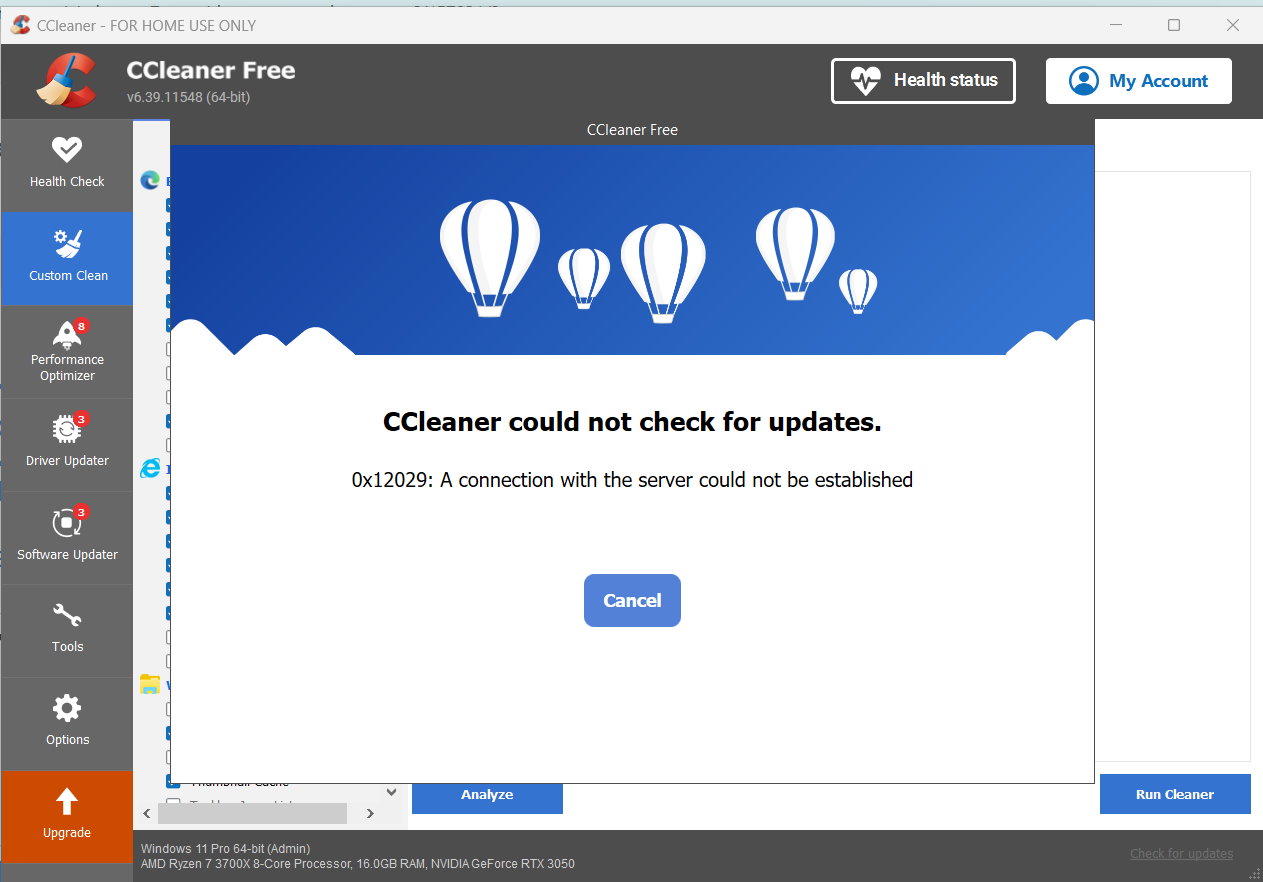
. but that seems like a lot of work to prevent a forced update. There are alternatives ...
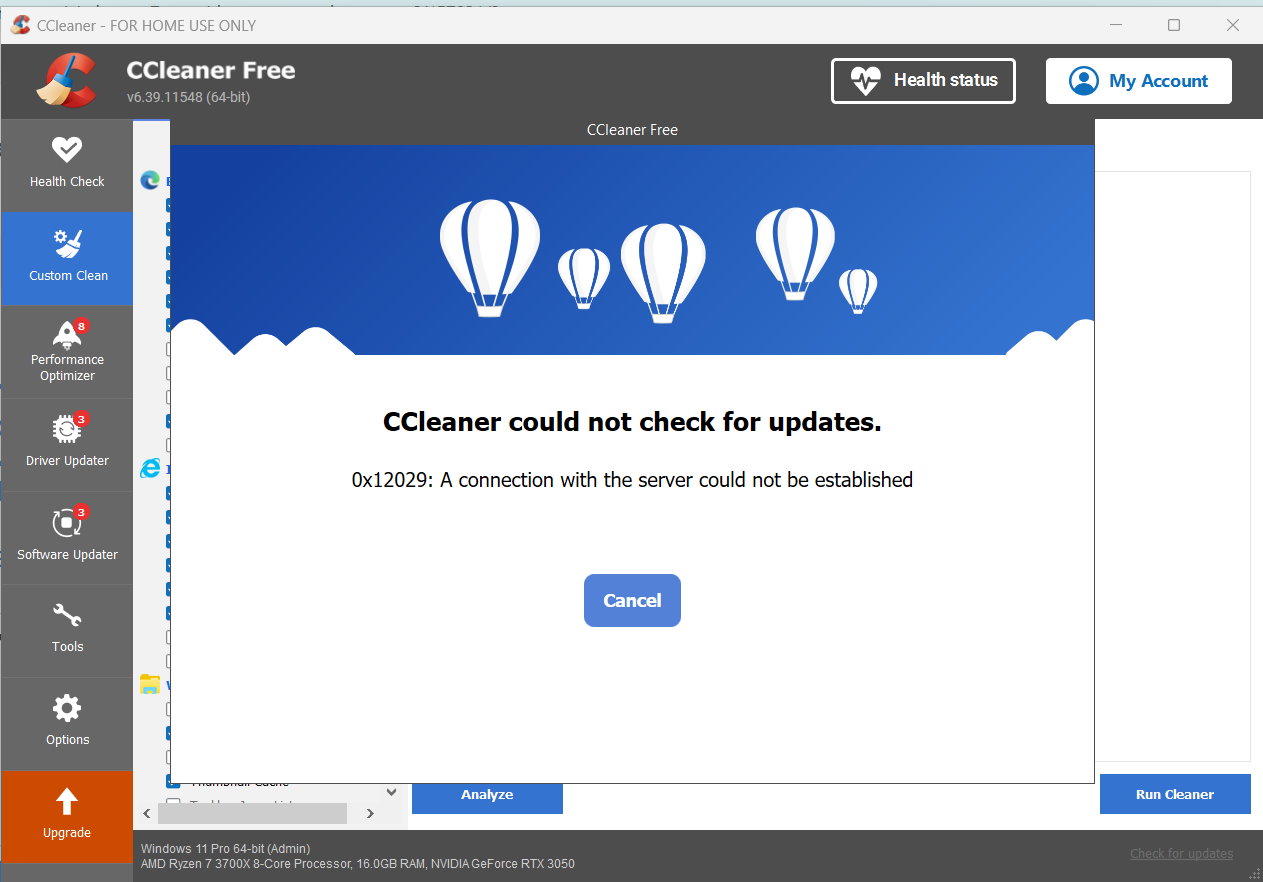
. but that seems like a lot of work to prevent a forced update. There are alternatives ...
